Sometimes while trying to make the hotspot in windows 7 or windows 8 everything goes fine except the part when one tries to start the hosted network using the command “netsh wlan start hostednetwork“, I previously wrote a guide on how to make a hotspot for sharing your internet connection in windows 8 or windows 7; many people are having the problem for starting the hotspot using the start command in cmd and are getting errors like “The hostednetwork could not be started“. There is some other error reported as well, telling users that Wi-Fi authentication didn’t happen which has been covered here.

Error “Hosted Network Could not be Started” while trying to start hosted wlan network:
Following error can occur in CMD when one tries to start the wlan hostednetwork. If you got any one of those then the solution for such kind of errors has been posted below in the second heading.
The hosted network couldn’t be started The group or resource is not in the correct state to perform the request operation.
The hosted network could not be started – Any error containing this line can be resolved with the following solution
The above errors can easily be resolved using the following solution.
Solving: “Hosted network could not be started” using “netsh wlan start hostednetwork”:
There is a pretty straight forward solution for this problem. This happens because of the adapter when it is in the sleep mode, also it can be an uninvited problem which can easily be resolved by uninstalling the adapter and then reinstalling it.
- Right click the “My Computer” icon at the desktop and then open “properties“. In the left pane open “Device Manager“.
- In device manager go to the “network adapters” and find your Wireless adapter there, I am supposing here that you want to make a wifi hotspot for the internet connection sharing to a wifi enabled device.
- Right click on the wireless adapter (there must be wifi adapter word in the wireless adapter’s name) and open “properties“.
- Go to the power management tab and make it sure that you have selected the option “Allow this device to wake up the computer” also tick “Allow the computer to turn of this device to save power” then hit ok. Save the settings and get out.

- Try to start your hosted network in cmd by typing “netsh wlan start hostednetwork” if this time it starts then the solution worked but in other case if you still get the same error keep on reading.
Second solution to resolve “The hosted network could not be started”:
Again navigate to the wifi adapter in the device manager. Right click your wifi adapter under network adapters and this time click on “uninstall“. This is going to uninstall your wifi adapter driver. After you have uninstalled the driver click on the “Scan for new hardware changes” at the top pane below the file, look into the below screen shot if you can’t find the button for scanning for new hardware:
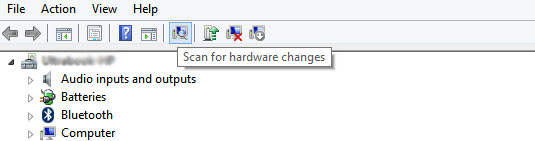
Click on the button “Scan for hardware changes” and it will reinstall your driver for the wifi adapter.
After the wifi adapter has been uninstalled and reinstalled now again start the wlan hosted network or the wifi hotspot using the command “netsh wlan start hostednetwork” this time it will start.
Update: Solve Wifi Authentication Problem on Your Device:
Some users reported us an issue of Wi-Fi authentication problem, this can be solved. Make sure you read this article.

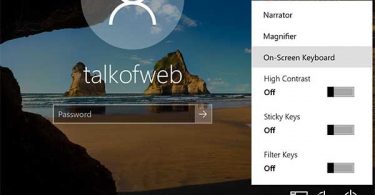
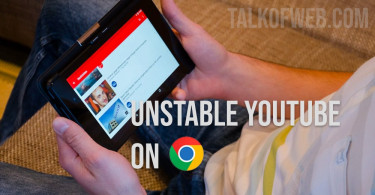
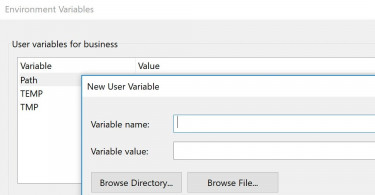
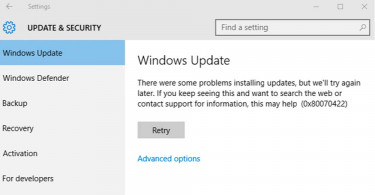
This actually work i can’t believe this i have tried many methods and failed. Thank you sir you are a life saver.
You are welcome. Keep Visiting Blog I am going to update it with more interesting Stuff.
HI there….!
It was great reading your tutorial
http://www.talkofweb.com/creating-wi-fi-hotspot-in-windows-8-share-laptop-internet-connection/
Easy and to the point!
I wanted to reply there but I could not find the reply link there.
Actually I wanted to ask whether I can use a wifi internet access of my laptop through a newly created virtual router created following your tutorial.?
I have a wifi network with which I can connect my laptop, but I cant connect my anroid as it asks username and password both.
SO I created a virtual router following your tutorial. I also enabled the connection sharing of the actual wifi connection. I can access the new virtual router on my android, connect it successfully but there is no internet access on my mobile.
So please tell how can I share my previous working wifi internet connection to my newly created virtual wifi router?
What else can I try?
Thanks for this tutorial.. It helped a lot.
But I didnt get connected to Wifi following these 2 steps.. Error that the device attached to the system is not functioning.
Finally I browsed and did this- Switch on the Wireless adapter by pressing Fn & F2 key or in my Dell Inspiron INSP1440 , it is simply F2(like bluetooth on). Thats it , now I gave the netsh wlan start hostednetwork command in cmd, and it worked… after days of browsing 🙂
I Am Happy To Help you Out!
My Hosted Network is created, my problem is,
it is shown in my smartphone and connected but
the wifi network in my phone is automatically restarting and connection is lost
Well, You may try the hit and trial method, There may be any hardware issues, btw just reinstall windows or if its windows 8 then refresh that!
Big up for this quick fix…much apreciate!!!
I have a slight problem, when the computer sleeps it turns off the hosted network, What do I do?
-Josh
Don’t make it sleep, its natural, just turn of the display but don’t put your computer to sleep.