You can use an Android smartphone as a speaker for your laptop. This is one ingenious hack which will come handy in a lot of situations. For example, if your laptop’s speaker is out of order, you don’t have speakers for your computer, then these are the situations you can handle easily. Therefore, yes you can use your smartphone as a speaker for your laptop. We’ve tested two applications which you can use to fulfil the aforementioned purpose.
Applications to convert your smartphone into a Wi-Fi speaker:
There are two applications which are currently available to help you use your phone as laptop speaker. Let’s learn how can you achieve it.
SoundWire – Stream Windows laptop sound on your Android smartphone:
SoundWire is an amazing application which allows you to use your phone as a laptop speaker. It’s developed by GeorgieLabs, available on Google Play store. It allows the user to stream music from a computer running Windows or Linux. Follow these steps to stream laptop audio using SoundWire.
- Download SoundWire through Google Play store.
- Install Windows or Linux SoundWire server: Download SoundWire Server
- Allow SoundWire to have access to your computer through Firewall.
- Connect your Laptop and Android smartphone to the same Wi-Fi network.
- Start SoundWire program on your laptop, note the IP Address.
- Run SoundWire Android application and put the notes IP Address and hit enter.
Look at this screenshot showing Android application on the left and SoundWire Windows application on the right. Both of these two are connected through an IP address.
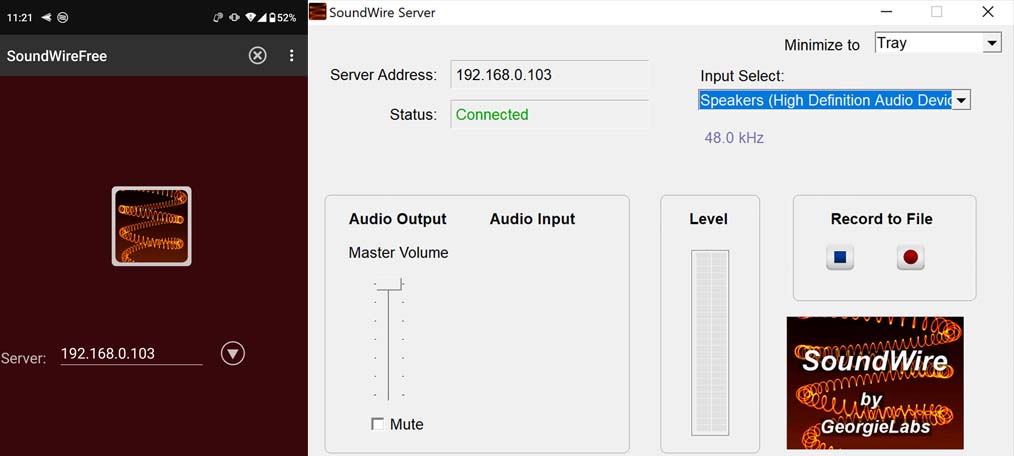
For any reason, you are unable to connect to the server then make sure that you troubleshoot your Wi-Fi connection. Furthermore, do look into Firewall permissions.
AirBubble – Stream macOS laptop sound on your Android smartphone:
AirBubble allows you to stream Macbook’s audio on your Android smartphone. It directly shows the audio streaming icon in your Airplay panel on the status bar. The Macbook thinks that you are using Airplay audio on an Apple TV. It has a pretty neat interface, you just need to install the application and it works out of the box. Follow these steps to use AirBubble:
- Install AirBubble fro Google Play store.
- Run the application on your Android phone.
- Connect your phone and Macbook to the same Wi-Fi network.
- You’ll notice Airplay icon on the status bar, or if you’ll click Speaker icon then you’ll see your smartphone in the list of available device.
Look at these screenshot, it shows how you’ll find your Android smartphone as a speaker device under your Macbook audio settings.
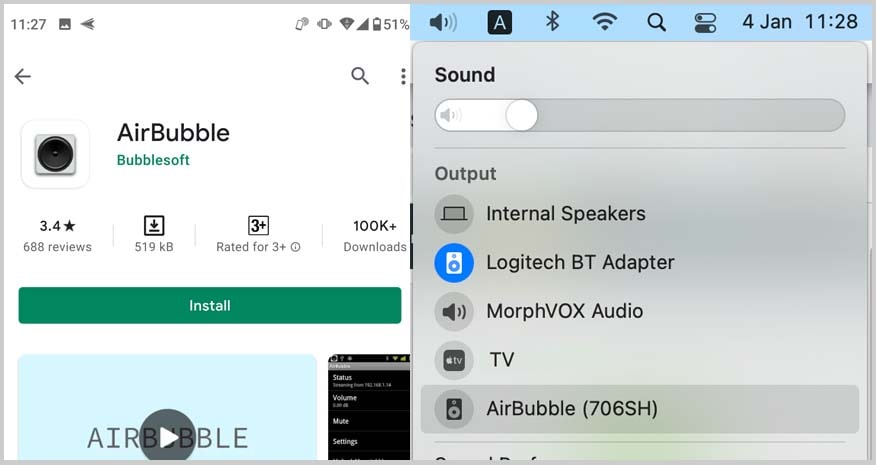
Conclusion:
Therefore, you can easily use your Android smartphone as your laptop’s speaker. It doesn’t matter if you are running Windows or Mac OS. The above two applications work just fine with their respective platforms. If you have any spare smartphone, then you can successfully use it as an Audio sink.




