Most of the times PC users don’t own a webcam. When it comes to laptops, almost all have a built-in webcam but its quality is pretty bad. What is the solution? Almost everyone owns a good smartphone these days. In most cases, it’s an android phone. You can actually use an Android phone as a webcam. The benefits are numerous but the way to use android as a webcam is pretty straight-forward and simple.
1. DroidCam
First method is to use DroidCam. It’s a third party application which helps you use Android as a webcam. Follow the method to use DroidCam on your smartphone:
- Download DroidCam from Play Store. Run the app, it’ll give you some instructions.
- You need to download DroidCam PC Software. It works on Windows and Linux. Install DroidCam client after downloading the required setup file based on your operating system.
- Run DroidCam client on your PC. You’ll be asked to insert the IP Address of your device. Additionally, you can also connect your device using a USB cable.
- The IP Address of your device is mentioned on DroidCam once your run it on your Android Smartphone. In my case, it’s 192.168.0.103, as shown in the screenshot.
- Enter the IP and press Start on your Computer. You’ll have a preview of video right from your smartphone to your PC.
- Last step, you need to choose DroidCam Virtual Audio and DroidCam Video in your video software. For example, in Skype, you need to visit Video Settings to choose DroidCam as your camera.
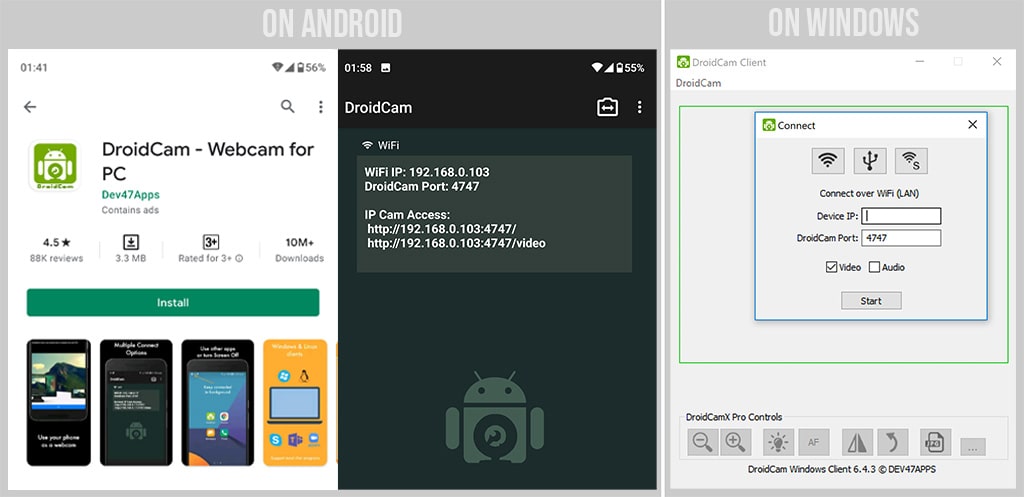
Pros and Cons of DroidCam: The app works well without any error. However, the quality of video in free version isn’t perfect. It’s good enough for the video caller to understand what’s happening, but for unlocking true potential of DroidCam you’ll need to purchase the full version. DroidCamX is the HD version of this application which costs $5.49 on Google Play.
2. Iriun 4K
In case if you can’t work with DroidCam then your can use Iriun 4K on your Android. In order to use Iriun, follow these steps:
- Download Iriun 4K on your Android smartphone. Run the app after installation.
- You’ll need to download the Windows or Mac version of Iriun client on your computer, visit Iriun’s Website for this purpose. Additionally, it works with Linux as well.
- After installation of Iriun Client on your PC, run it from the desktop. The good part is that it’ll automatically detect your smartphone whether it’s connected through USB or WiFi.
- Last part, you need to switch to Iriun Cam on the video conference software which you are using, and it’ll be good to go.
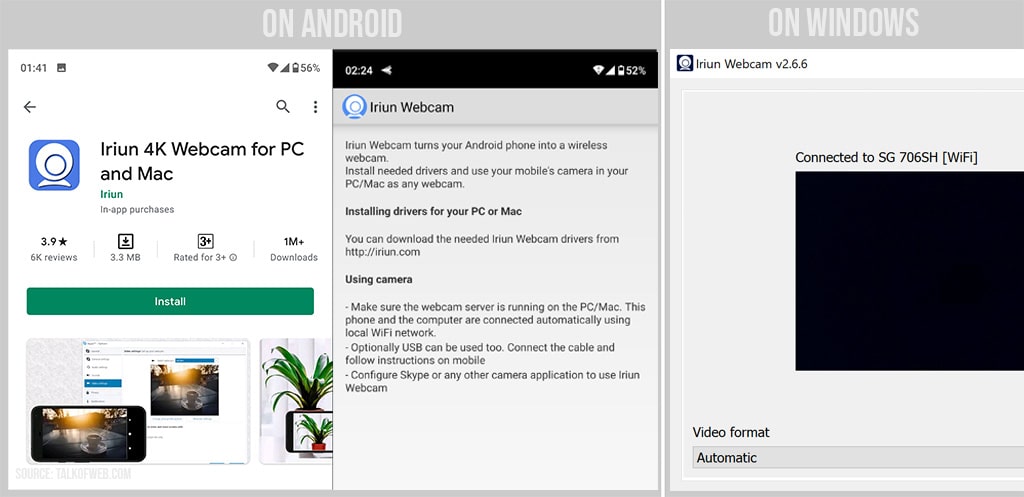
Pros and Cons of Iriun Cam: It’s free to use. The good part is that it allows a large variety of video formats and resolutions. You can go from HD to 4K at any moment using the desktop client.
Conclusion:
There are other apps available on Google Play to serve the same purpose, however, the two apps review is sufficient for day-to-day video conferencing needs. These two apps are good alternatives for Epoccam which is widely used for iPhone. If you don’t own a webcam, no need to spend money, just install these apps and you can use Zoom, Skype or any other video conferencing software.




