If your smartphone lags then don’t worry we got you covered. There are some special tips which you can follow to speed up your slow Android smartphone. Surprisingly, these tips will not require any additional applications. The steps which you will follow are present in almost every android version. Subsequently, after following this tutorial you’ll be able to notice a difference while using your smartphone.
Turn off Transitions:
When you are running the latest version of android with a company-provided updated interface like ONE UI, then you should focus on your RAM and CPU usage. If your RAM and CPU is beyond 80% all the time, then it’s time to disable some fancy animations. As a result of this operation, you will not notice those flying animations when you launch any application, or those swipe animations when you switch between them.
- Go to Settings and Find About Phone.
- Tap Build number many times, until you’ve enabled Developer Options.
- Find Developer Options in settings and look for Windows Animation Scale.
- Open Windows Animation Scale and Turn it Off by tapping Animation Off
Remove Application Cache and Unused Applications:
Applications store cache so that they may access that data quickly. However, sometimes extra cache can cause your device to slow down. Clearing cache works well to speed up your slow Android smartphone.
- Go to Settings and Find Storage.
- Open Cached Data and Press Clear.
- Additionally, you can individually clear application cache by going to Apps and Notif. After that just open the concerned application and clear cache.
Removing bloatware is a smart step. You should not keep additional applications in your smartphone which you don’t use at all. For example, if an application keeps on pushing you a notification and sits in the notification panel, then just remove it. It will also improve your Android Smartphone battery time.
Reduce Widgets and Static Notifications:
You should not use a lot of widgets on your homescreen. Some widgets need internet connectivity to work which is going to reduce your smartphone’s performance. Furthermore, your smartphone uses additional ram every time you add a new widget. Therefore, keep widgets to a bare minimum. In order to remove a widget hold it and drag it to cross icon.
Similarly, if an application shows a non-removable notification in your panel then it’s time to disable it or remove it. If you want to stop the application, then just go to Settings > Apps and Notifications. Open the application and click Force Stop. Normally services like Airdroid work this way, so you should stop them.
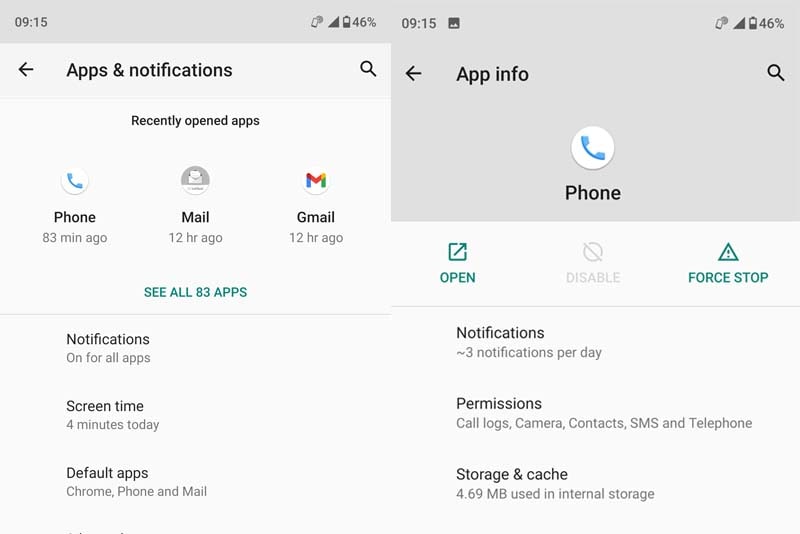
Conclusion:
Therefore, you can easily optimise your Android smartphone. After following these tips you’ll improve performance of your slow android smartphone. Additionally, you can also search for a RAM and CPU monitoring application to look for the applications which are using extra resources on your smartphone. Removing bloatware can be painful, therefore, we recommend installing a custom android.




