Earlier, we explored how to enable NTFS write support on Mac using Terminal commands. While that method works, it can be a bit complex. Many users prefer a simpler solution, especially when dealing with external hard drives and USB storage devices formatted in NTFS, which happens to be a common format for backup drives. In this guide, we’ll cover free applications and easy-to-use GUI (Graphical User Interface) tools that allow you to read and write NTFS drives on macOS effortlessly. Whether you’re transferring files, editing documents, or managing large storage devices, these solutions will make the process seamless without the need for terminal commands.
Why macOS Can’t Write to NTFS
MacOS can read NTFS drives but can’t write to them by default because NTFS is a proprietary file system developed by Microsoft. Apple has never fully licensed NTFS write support, limiting macOS to read-only access. Instead, Apple promotes using APFS and exFAT for better compatibility and performance across macOS and Windows.
To enable NTFS write support, users must rely on third-party software. In the next section, we’ll explore free applications and GUI-based solutions that make it easy to manage NTFS drives on macOS.
NTFS Applications for Mac OS
We will list some freeware for the users to enable NTFS supports in macOS. In the process, we have made sure that these applications have a user interface and have a good support, so they continue to function up till the latest macOS versions.
1- Mounty for NTFS
Mounty for NTFS is a free and lightweight macOS tool that enables NTFS write support using Apple’s built-in drivers. It runs in the menu bar and allows users to remount NTFS drives in writable mode easily. The writing speed is sometime reported to be slower than the usual. However, it’s ideal for occasional NTFS file transfers without complex setups.
We shall use brew as installation package manager. If you already have not used brew then you can go for alternative installation, or you can install brew:
/bin/bash -c "$(curl -fsSL https://raw.githubusercontent.com/Homebrew/install/HEAD/install.sh)"Use the following commands to install mounty on macOS:
macbook:~ talkofweb$ brew install --cask macfuse
macbook:~ talkofweb$ brew install gromgit/fuse/ntfs-3g-mac
macbook:~ talkofweb$ brew install --cask mountyYou might be thinking that you could only install mounty, whereas the installation shows additional piece of software for NTFS support. The reason is that the latest Mounty 2 now serves as a graphical user interface (GUI) for the NTFS-3G driver, restoring full NTFS write functionality on macOS. However, the setup process has become more complex. To use Mounty 2 effectively, users must install two additional components: macFUSE and NTFS-3G for Mac, which enable seamless NTFS write support.
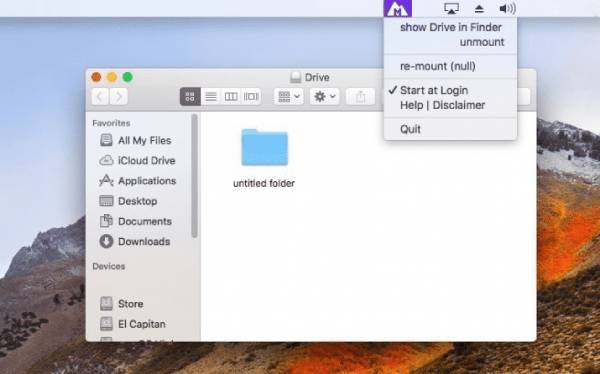
2- Other Applications for NTFS on Mac
There are many applications available for enabling NTFS write support on macOS, ranging from freeware to paid solutions. Most of these applications rely on either NTFS-3G, an open-source driver, or macOS’s native but limited NTFS support. Free options like Mounty for NTFS (when used with NTFS-3G and macFUSE) provide a budget-friendly way to manage NTFS drives, while paid software like Tuxera NTFS, Paragon NTFS, and iBoysoft NTFS offer better performance, stability, and ease of use.
Among these, Mounty combined with NTFS-3G and macFUSE remains one of the best free solutions. It does require manual installation and setup, but once configured, it provides a reliable way to write to NTFS drives without additional costs. For those who prefer an easier setup and a user-friendly graphical interface, premium alternatives like Paragon NTFS and Tuxera NTFS may be worth considering.
Users should also be aware that many free NTFS solutions have limited support for Apple’s M1, M2, and M3 chips. Some require additional workarounds, while others may not function properly at all. If you’re using one of these newer Macs, it’s a good idea to test different software or consider a well-supported paid option for better compatibility. However, for those comfortable with some technical setup, NTFS-3G with macFUSE remains a strong free alternative.
Conclusion
MacOS does not support writing to NTFS drives by default, as Apple prioritizes its own file systems like APFS and HFS+. To overcome this, we explored solutions, with Mounty for NTFS standing out as a free and effective option when combined with NTFS-3G and macFUSE. While it requires some setup, it enables NTFS write access without any cost. Users can explore other tools, but free NTFS support remains limited on Apple’s M1, M2, and M3 chips. For those seeking a free yet functional solution, Mounty remains a great choice. In future, there might come other options as well.




