Whenever a major update is pushed to the iPhone users, they start complaining about battery timing. However, it’s worth noting that battery life depends on a number of factors. Two important reasons for a decreased battery life are 2-year-old iPhone and an absurd usage-pattern. Therefore, we are compiling a list of smart tips which you can use in iOS 14 for improving your iPhone’s battery life.
Gauge your iPhone’s battery capacity before attempting to Improve its battery life:
First things first, go to Apple’s website and look for battery capacity installed in your iPhone model. You’ll also come across the expected number of hours which your iPhone can deliver on a full charge. Following are the number of hours which different iPhone models can deliver while using Wi-Fi. For example, browsing etc.
| iPhone 11 Pro Max / 3,969mAh | 15.58 hours |
| iPhone 11 / 3110 mAh | 14.03 hours |
| iPhone XR / 2,942mAh | 12.95 hours |
| iPhone 8 Plus / 2,675mAh | 11.83 hours |
| iPhone 7 / 1,960mAh | 9.22 hours |
Furthermore, after knowing mAh and average number of hours which you should get from your iPhone battery. Let’s look into the number of hours which you phone is delivering. Go to Settings > Battery and look into the stats. Through the graph, you’ll understand the number of times you have put your phone on charge. Similarly, you’ll also understand the number of hours which your phone is providing before putting it on charge.
Apply these tips to improve the battery life of iPhone running iOS 14 or above:
These tips are simple to follow and using these recommendations you are surely going to extend your iPhone’s battery life up to 24 hours.
1. Make sure your software is updated:
If you’ve recently updated your iPhone to iOS 14, there are chances that Apple is working on its next version. Therefore, after Apple releases first version of software, they do check for any bugs. Those bugs are fixed in subsequent updates. Do check for updates.
2. Find the applications draining battery:
In Settings > Battery you’ll find applications which have used most of your battery juice. iOS 14 makes it easier for the user to identify applications which have used maximum battery. For example, if Google Maps shows maximum battery usage then it’s justified. Since Maps application uses GPS and screen is constantly powered on. If it’s some social media application which you haven’t used much, then it’s time to take action and revoke some permissions.
There is also an option Background App Refresh, incase if it’s not a necessary application then you’ve to disable it from Settings > General > Background App Refresh. Furthermore, you can also modify location services to be used only when a particular application is used.
3. Turn off GPS for an improved battery life:
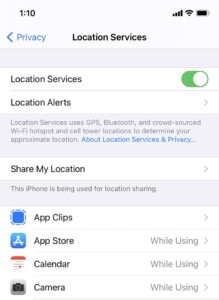
iPhone shouldn’t continuously connect with GPS. It’s surely going to drain your battery juice. Every time your iPhone connects using GPS, a location mark is shown on the top status bar. If you are not using an application which might need your location and that particular GPS mark appears, then it’s time to turn off location services.
Go to Settings > Privacy, here you’ll find every application which can use or attempts to use your location. You can set While Using the App option, which will only allow GPS usage once you launch the concerned application.
4. Disable Background App Refresh:
Go to Settings > General > Background App Refresh, here you’ll find a list of application which are granted this permission. It’s time to change your option from Wi-FI & Mobile Data to Wi-Fi only. It’ll help you save battery in iOS 14. Furthermore, it’ll also help you save data. Similarly, you should find individual applications, like social media applications such as Facebook, and turn off background app refresh.
5. Use Less Brightness and iOS 14 Dark Mode:
It’s wise if you use black and dark wallpapers. As a result, you will not use battery juice, since using white screen causes more battery drain. Furthermore, you can use an iOS 14 friendly smart feature, known as Dark Mode. Go to Settings > Display and Brightness > Turn on Dark Mode. You should turn off automatic brightness, as keeping a lower value of brightness is going to help you use less battery energy.
6. Miscellaneous settings to improve battery life:
You can always use battery saving mode/ low power mode if you are running low on battery. Swipe down the control centre and enable this mode by tapping the battery icon.
Use less widgets one home screen, as adding more widgets which use internet, might consume more battery. Just remove the widgets which you don’t like in iOS 14. Don’t clog your home screen with widgets everywhere.
Turn of features like raise to wake as it’ll turn on your screen, every time it comes into a raised position. Go to Settings > Display and Brightness > Raise to Wake > Toggle Off. Your phone can misjudge raise to wake when you’re jogging.
Don’t use dynamic wallpapers as mentioned earlier, try to use static black wallpapers. Dynamic wallpapers will consume CPU/GPU. As a result, you will not get good battery timing.
Similarly, you can also disable motion animations on your iPhone. This will replace smooth animations with fade ones. Go to Settings > Accessibility > Motion > Reduce Motion and turn it on. Use your iPhone, if you are not satisfied with fade animations then make sure to turn off this option.
Conclusion:
These suggestions to improve the battery life of the iPhone will help you learn some of the useable and practical ways to accomplish your goal on iOS 14. Subsequently, it’ll help you shape your mindset which will let you become more aware when it comes to battery usage and battery life. iPhone uses lithium-ion technology for battery, over a period of 2 years some degradation in performance is noted; however, with these tips, you will be able to use your battery for more than 3 years. Just don’t drain your battery below 10 pc occasionally and make sure to put it on charge often.




