Finding operating system on your mac can help you solve different problems. Such as knowing the version can help you decide update the macOS. Otherwise, you can also learn which software or application is compatible with the current operating system.
Finding operating system with preferences
- Click on the Apple logo in the top left corner of the screen. It’s placed on the status bar.
- Click About this Mac and a window will appear, stating the version of the operating system.
On the top of the window, you’ll notice the name of the operating system such as macOS Big Sur along with the version number. Other details which you’ll find are the model of your macbook, processor, memory and graphics card details.
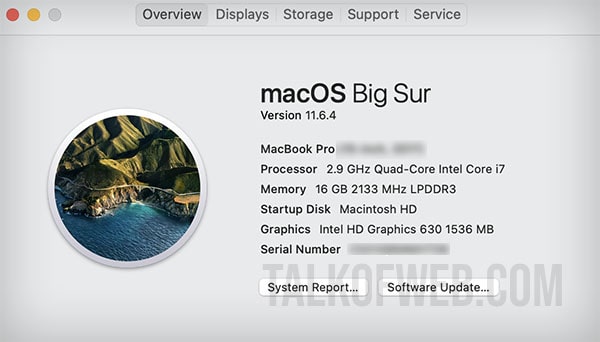
In case, there is a newer version available for your mac then you simply need to update the software.
Finding operating system with terminal
Another less known method to find mac operating system is using terminal. Follow this procedure:
- Open terminal on macOS and run the command sw_vers and hit enter.
The output will look something like this:
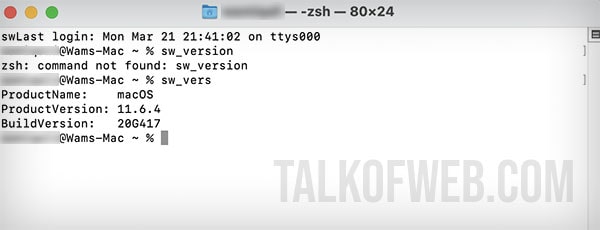
You’ll need to find out what version 11.6.4 means in terms of macOS. In this particular case, it means that macOS Big Sur is installed.
Historical release and versions of mac operating system
In case, you are wondering different versions of macOS then lets explore their names as well as versions and release date.
| Version | Name | Release Date |
| macOS 12 | Monterey | 25th October 2021 |
| macOS 11 | Big Sur | 12th November 2020 |
| macOS 10.15 | Catalina | 7th October 2019 |
| macOS 10.14 | Mojave | 24th September 2018 |
| macOS 10.13 | High Sierra | 25th September 2017 |
| macOS 10.12 | Sierra | 20th September 2016 |
| OS X 10.11 | El Capitan | 30th September 2015 |
| OS X 10.10 | Yosemite | 16th October 2014 |
| OS X 10.9 | Mavericks | 22nd October 2013 |
Conclusion
Finding version of mac operating system is as simple as making a few clicks. Otherwise, you can also use terminal to find the exact version details and match it with the list provided to find the name. For example, if the version is like 11.6.4 then it means it’s macOS 11 which is Big Sur. If it’s 10.14.6 then it’s macOS Mojave.




