An increased number of startup programs can slow down your mac. Similarly, addition of unwanted programs at startup can be frustrating. Therefore, you can easily edit or remove startup programs from macOS just like any other operating system.
Check startup items on macOS
Simply open System Settings > General > Login Items and you will come across a list of programs which run when macOS starts.
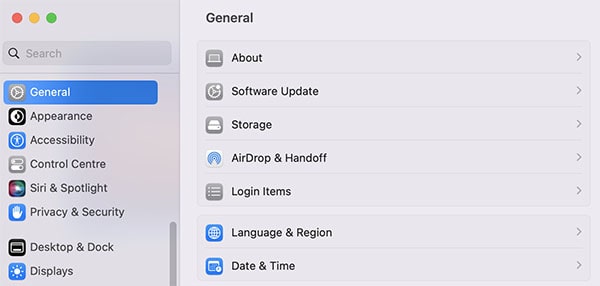
Remove startup items on macOS
Once you come across the list of items which start with macOS. You can remove any item which you like. For example, to remove “Android File Transfer“, a utility which pops-up when you connect any Android phone with macOS. Follow this:
- Click on Android File Transfer
- Click the minus sign in the bottom
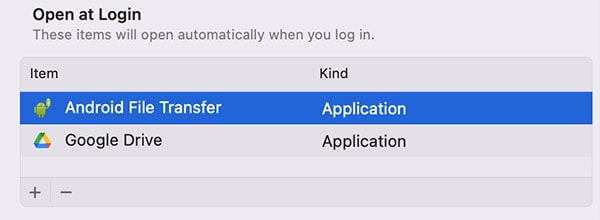
Add startup program on macOS
Suppose, you want to add a startup program, that can be done at the same menu i-e System Settings > General > Login Items. Use the following method:
- Click the plus icon in the bottom of the list.
- Browse to the application which you want to add to the startup.
- Simply, double-click that app and it’ll be added to the startup.
Once you’ve added that application it’ll start to appear in the login-items list.
What is Allow in Background?
These apps are allowed to run in the background, and can be startup apps as well. These can include some update checking utilities which can potentially slow down your system. Once you are in the login-items menu then don’t forget to check these background apps as well. Such apps don’t appear in the fore-front but rather run in the background eating up your system resources.
Which programs should be kept on startup?
Simply, keep those programs which you feel are important for your workflow. For example, you can keep a trackpad utility at the startup which helps you enhance your workflow. Similarly, if you use some software at every startup then you can keep it in the login-items list. Other unnecessary apps which offer no value to you should be removed.
Conclusion
Just like other operating systems, macOS keeps startup programs under login items menu. You can not only change the startup programs but can also remove them for good. Furthermore, you can see a list of the startup programs to help you keep track of your macOS settings. Online storage drives like Dropbox, Google Drive and anti-malware programs can be common startup items.




