MacOS is acting slow? Smart users quickly open up Activity Monitor to analyse the usage of their available resources like RAM, CPU and GPU. Activity Monitor is a kind of smart utility which also delineates the applications running on a MacOS operated system with respect to their usage of hardware resources.
The activity kernel_task appeared for the first time in my Activity Monitor when I was using a MacBook Pro 2015 model. Being a nerd guy, I was keen to solve the issue because it was taking up 99pc of my CPU. Macbook Pro was also heating up. Google being the best friend of every nerdy guy, came up pretty handy. However, some solutions didn’t work for me, while the others did, to some extent. In the end, a clean install helped me solve the issue, entirely. However, I don’t want others to suffer the same fate while helping kernel_task utilise less resources of CPU.
Finding problem in a slow running MacOS
Activity Monitor would be your best friend in that regards. If you can hear your fans running at a faster rpm as compared to the past. If your macbook pro is getting heated quickly. Then chances are there is something wrong with either the hardware or the software. The software part is pretty easier to diagnose.
Just search in the applications, or press command + spacebar anytime. Search Activity Monitor. It would appear like below:
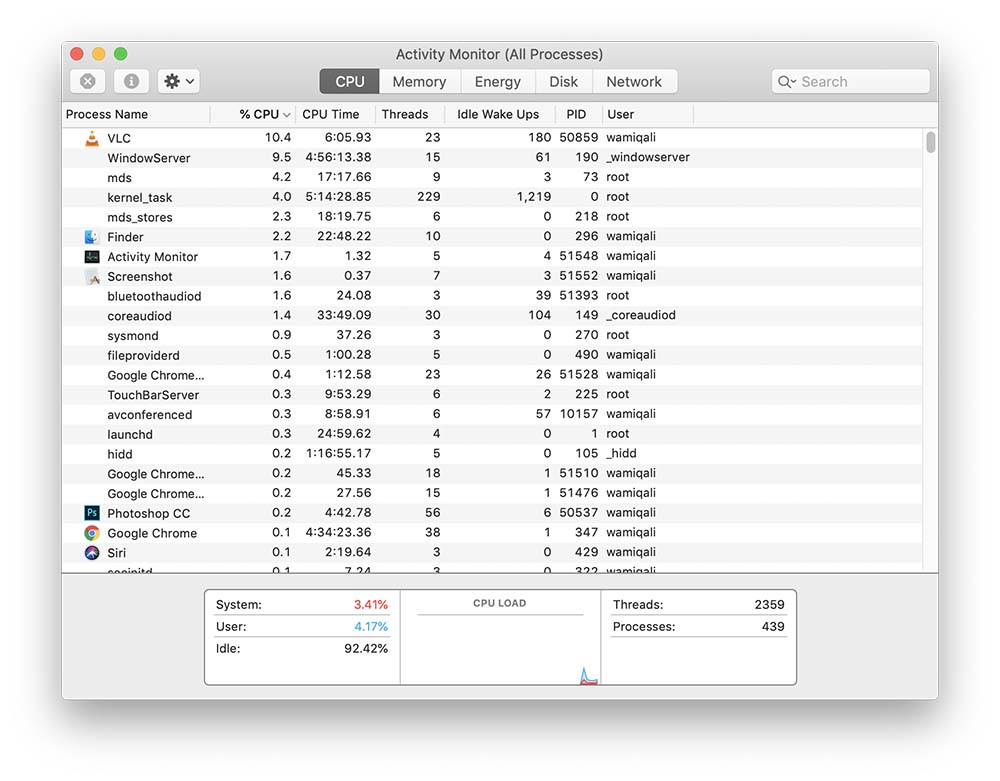
The %CPU column shows the entire story of an individual application. In my case, VLC is using the maximum CPU at time. You can click the %CPU tab to align the applications which are using maximum CPU.
Now, keep in mind, if you are editing a video, playing a game or doing some resource hungry work, then the concerned application showing the maximum CPU usage is pretty alright. Like VLC in my case is using 10% of CPU, and this is a good sign, because I am watching a movie.
Any undesirable processes which you believe are not of any usage to you, but are still showing up in Activity Monitor should be killed. Some people install certain softwares which are of no usage to them, later these softwares run in the background.
Activity monitor is a good place to realise that certain softwares are not useful. Such softwares should either be uninstalled or stopped from the Activity Monitor because those are a burden on the PC memory and collective resources.
Solving: kernel_task cpu usage, a stubborn issue in Mac OS
The above discussion was just a starting point. It would enable people to delete those applications, or to stop those applications which they believe are running in access in the background.
Moving a step further, kernel_task is one thing which often continues to bug the user with its high cpu usage for several hours. The Macbook Pro gets heated, it starts to run fans at a higher rpm and the performance of other softwares is also effected.
Killing kernel_task through Activity Monitor
One solution right way to end the kernel_task is to double click it and end its process. Restarting the system is also another thing to perform, which can free up some resources. However, this course is not a permanent solution and the issue might return after a few minutes of usage.
Resetting system management controller to get rid of kernel_task
Another way to solve the problem is by resetting SMC of the mac system. You can quickly google some ways to reset the SMC; however, a pretty easier guide is written by me in this article: Learn how to reset SMC of Macbook Pro and other Mac Systems. In most cases, resetting the SMC just solves the problem of high usage of kernel_task, the CPU usage returns to the normal.
Browsing and surfing can be a cause behind kernel_usage bug in MacOS
Internet browsing is a pretty common task. Sometimes Safari or any other browser can be a reason behind high CPU usage and ultimately a high kernel_task resource usage. Activity monitor in that case would show you some background running tabs of the browser which you are using. Most people use Safari or Chrome. Try to quit Chrome or Safari from the Activity Monitor and check the CPU usage in the subsequent minutes of the closage.
Flash player is also reported to be one thing which often causes a high cpu usage, especially in the cases when you are streaming some movie from a bad source. Try to remove the flash player, or simply update it. Safari’s older versions I guess still use flash players, meanwhile chrome doesn’t require one, and it has an inbuilt plugin.
Update macOS to the latest version
Open the App Store and simply update your softwares. There might be some pending update with regards to your system. Maybe the OS release is simply not compatible and Apple knows about your ordeal of kernel_task high usage. Therefore, it’s likely that Apple might have pushed some update in the App Store.
Just press command + space and search for App store. Go to the updates tab and simply update your software.
Tracing kernel_task high usage through safe mode
MacOS can be started in safe mode to trace down the issue with kernel_task high usage of CPU. The safe mode can be used to filter out any extension which is causing the high cpu usage in a normal boot. There are kernel modules which get loaded into the software in order to control the basic hardware of the system. These modules are called as kexts; therefore, we are interested in filtering out these modules to see if any third party unwanted module is causing all the issue of over heating.
Restart your machine and hold the shift key as it boots. The computer would start in safe mode. Now, run activity monitor in safe mode to check if kernel_task is showing a normal cpu usage. Safe mode disabled third party extensions; therefore, if kernel_task is showing a normal cpu usage then the problem might be with a third party kext.
Simply, reboot the system into normal mode. Launch terminal and run kextstat command to check which kernel modules are running.
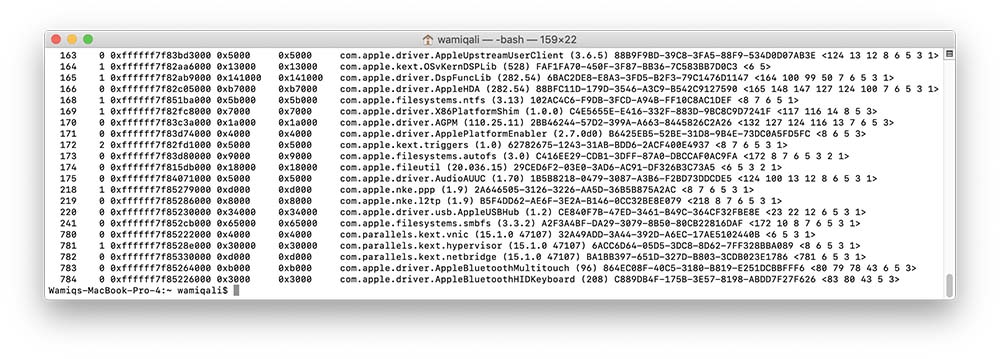
It’s time that you filter out those extensions which are running with the name of com.something instead of com.apple , because any other extension or module running with name other than com.apple is a third party and it is likely slowing down your system. Make sure you remove the associated software completely one by one, to check the end results.
Backup and reinstall the system once again?
The last resort can be to make a backup of your data, not the installed softwares and reinstall the OS. This way you might get rid of the issue because might be your ninja skills are not helping you to get a clue of what’s happening with your mac. The previous goal was to pin point the software causing issues to the kernel_task; however, this step means to remove everything and make a fresh install.
After installing the fresh system, just make sure to check the activity monitor without installing any third party applications.
Removing apple’s extensions of kernel can solve the issue?
Well, this is something which is purely raw and fresh. Even I have not tried this method. Theoretically speaking, one can remove any unnecessary extension provided by Apple in the mac, which might be causing the CPU to do the overwork.
If you are a nerd, and you are able to pinpoint the exact Apple’s kernel module causing the CPU to overwork, then you might be able to remove that particular module as well. However, you should also consider the hardware issues in that case, might be the kernel module is just fine and your hardware is old and creeping it out? Think.




