The screen rotation feature is helpful while playing games, reading books and watching online videos. It gets really annoying if iPhone’s screen doesn’t rotate horizontally or vertically when needed for better viewing purposes. On iOS 13, a user can face a screen rotation bug and here are the possible solutions:
1. Check iOS screen rotation status
On iOS 13, you need to make sure that in Control Center you have not locked screen rotation. For that, swipe up from the bottom of your phone, open the control centre to make sure that the screen rotation switch is not set to Lock.
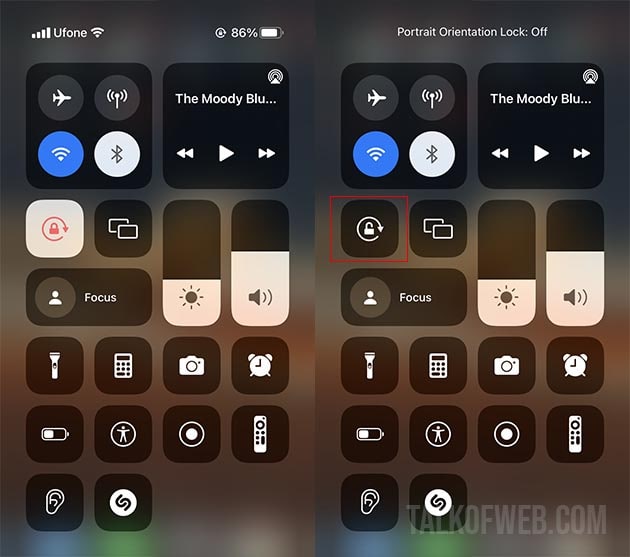
Once you have turned off the screen rotation lock, the always-portrait-mode orientation will end.
2. Ensure the current app supports screen rotation
Some apps on iPhone don’t have a screen rotation feature. In order to be sure about the fact that the current app supports horizontal or vertical rotation mode, you must open another app. Go to some other app like YouTube and then try to rotate your smartphone. Similarly, this activity will help you differentiate between an iOS 13 bug or an app bug. In case, the screen rotates in other apps then the iOS 13 is bug-free and the main culprit is the app. You need to contact the developer asking for an updated version.
3. Disable Display Zoom in iOS 13 Settings
The next thing which you should do is to turn off Display Zoom in your iOS 13 settings. Sometimes this option interferes with the functioning of Screen Rotation. The zoom screen option actually enhances the size of your iPhone icons; therefore, it sometimes overwrites the screen rotation option in some environments.
- Go to Settings > Display and Brightness View.
- Make sure you have selected standard, instead of Zoomed.
- Recheck if the screen rotates.
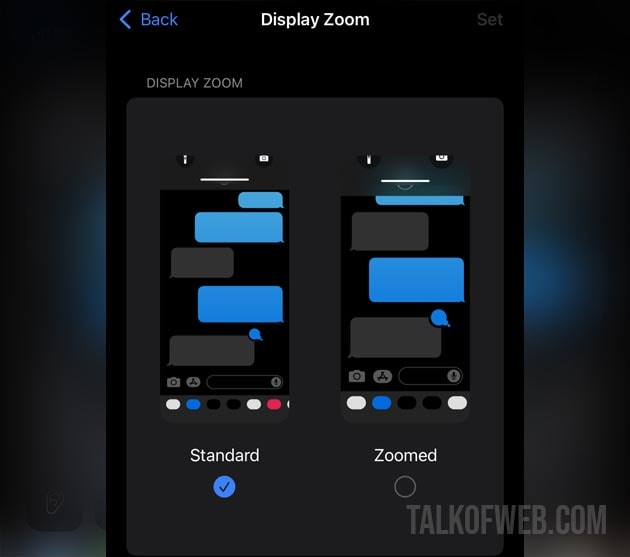
4. Hard restart iOS
Another solution, to get rid of screen rotation bug, is to hard restart iOS 13. If you are running iOS13 on iPhone 7 then you need to follow this guide:
In case you are using iOS13 on newer smartphones like iPhone X, 11 and 12, then follow this guide:
How to hard restart iPhone X, 11 and 12
Hard-restarting iOS 13 will allow you to resolve screen rotation bug. A hard restart clears cache and other unnecessary files which might be troubling the screen rotation feature. Therefore in many cases it comes in handy.
5. Reset iOS setting
Sometimes a configuration or modification might cause iOS to not function properly. In that case, if the user doesn’t know the source of the setting, then it’s advised that he resets iOS settings. Once you reset settings, your home screen layout, network settings, keyboard dictionary etc will return to factory configuration. Follow these steps:
- Go to Settings > General and find Reset.
- Choose Reset All Settings and confirm it with your device password.
Conclusion:
With iOS 13 you can follow the above steps to resolve screen rotation bugs without going after hardware diagnosis. In most cases, the above-mentioned workaround is enough to help users solve auto screen rotation issues. In case after meddling with settings, the screen rotation doesn’t work, you need to look into hardware issues, for that take your phone to an Apple store. You can also use Assistive touch to check if screen rotation works.




