Enabling or creating Wi-Fi hotspot in window 8 is really a hard option if you are a gui user and find it hard to play with the core windows options. In windows seven there was an option to create the Wi-Fi hotspot but it’s not the case with the Windows 8. In Windows 8 you will need cmd to create a hotspot. Later you will share your laptop internet connection with the hotspot through the windows Network and sharing center. This article aims to give you the most easiest way of sharing your laptop’s internet connection using the wifi hotspot, after reading thea article you’ll learn how to create a wifi hotspot in windows 8 using command prompt. (Note: If you are on Windows 10 then follow this guide instead: Make Wi-Fi Hotspot in Windows 10)

How to Create Wi-Fi Hotspot in Windows 8 & Windows 8.1 – Step by Step Guide:
Below is the step by step guide to create and share your laptop internet connection with other wifi devices using windows 8 wifi hotspot.
Things which You Will need to share your internet with other Wi-Fi Devices:
- A Working Internet Connection (Either Dial Up Connection or Else Lan Internet Connection)
- A Built In or External Wifi adapter which supports the sharing ability for internet connection
- A laptop surely and a brain to learn how to create wifi hotspot in windows 8
Finding out: that whether your Wi-Fi card supports sharing:
Let’s find out that whether your wifi card supports sharing or not for this go to search and open up CMD in the administrator mod. For opening CMD in administrator mode you need to right click it the icon of command prompt and then open the cmd in “Administrator Mode“. After you have opened cmd write the following command and look for the thing mentioned in the screen shot that whether it’s written yes or no. It it’s yes then you can go on “It means that you can enable the hotspot and can share your internet connection.” Command to Check Sharing Compatibility of wifi network for windows 8:
netsh wlan show drivers
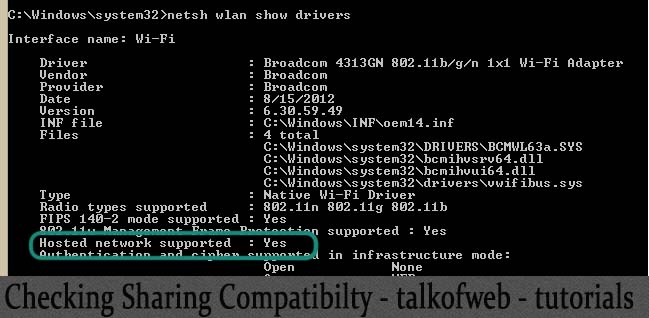
Now find the following , hope so that you will find a yes! Basically you just need to check that that whether a hosted network is supported by your adapter or not, if hosted network is supported then you can create a wifi hotspot to share the internet connection of your laptop, basically your laptop will act like a wifi router.
Creating The Wi-Fi Hotspot:
Don’t close the cmd as you are going to use cmd again. Following is the command line to create the hotspot, set the password and name it as you want too.
netsh wlan set hostednetwork mode=allow ssid=nameOfwifiHotspot key=yourpassword
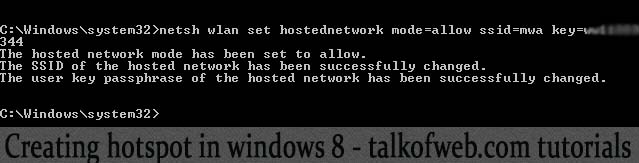
The above is the command to create the hotspot. Replace “nameOfwifiHotspot” with the desired network name and replace “yourpassword” with the desired password which will be used by the others to connect to the hotspot. Press the enter and hotspot will be created. Now you just need to start the hotspot in order to start sharing your internet connection.
Starting the Wi-Fi Created Hotspot in Windows 8:
Now you need to start the wifi hotspot in windows, again you are going to need the cmd and the cmd must run in the administrator mode. Write the following command in the cmd to start the above created hotspot.
netsh wlan start hostednetwork

Press enter and the hotspot will be created and will be discoverable by the other devices as well. Just turn on wifi of other devices and I am sure that now, the other devices will be able to receive wifi signals from your laptop, this means you have successfully started a wifi hotspot in windows 8.
Sharing the working internet connection with the windows 8 Wi-Fi hotspot:
All Right, everything has been done and now you only need to give your laptop’s internet connection’s access to the created hotspot, so that any user connected to the hotspot will have the internet access also. For this reason you will need to open the windows networking and sharing center.
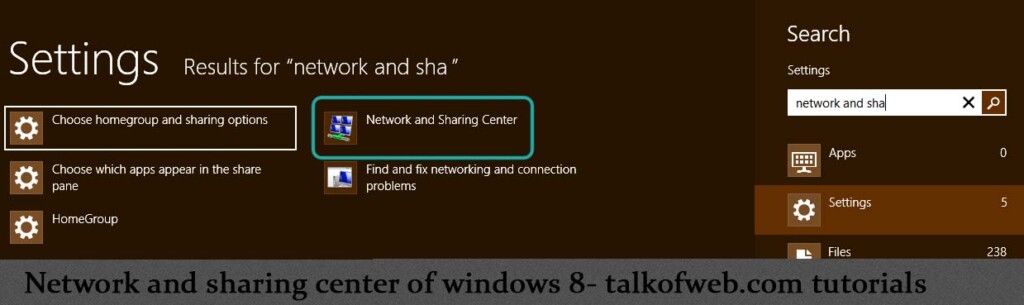
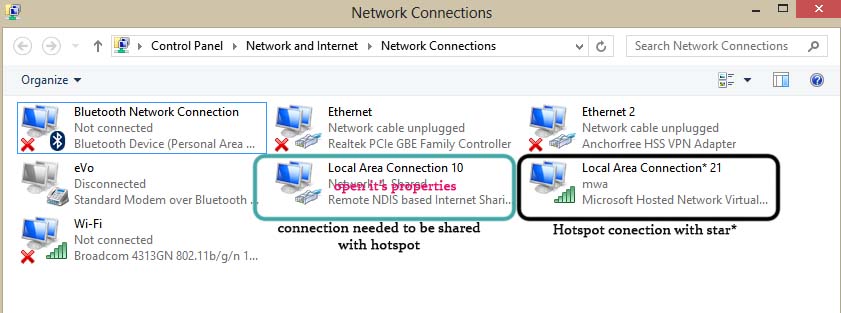
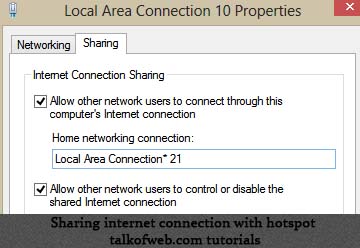
Open up the network and sharing center, and then go to “Change adapter settings” on the top left pane. Click that to open. Here you will see your created hotspot connection plus the connection which you want to be shared with the hotspot for the internet sharing. The created hotspot connection has the star with the name (It actually shows the virtual adapter which spread wifi signals from your laptop to other devices, you need to give this virtual adpater the internet access). You need to open the properties of the connection which you want to be shared with the hotspot. Right click and open the properties of the connection which has the internet access and is the original internet connection of the laptop, whether it’s a dialup, local area network or anything like that. Go to the sharing tab in the properties and then tick the “Allow other network users to connect through this pc internet connection” and in the drop down below, select the hotspot connection which is “Local Area connection *21” in my case and then hit ok. Re-dial the connection or else reconnect the internet connection if needed. That was it and you are done and this is how to create wifi hotspot in windows 8, even it works with windows 7, the password to connect with the hotspot is the same which you used while setting up hotspot in the cmd. If you can’t still share the internet then reason are that firewall or an antivirus is causing the problem, try disabling the firewall if you trust the person with whom you are sharing the hotspot or else try adding an exception int he firewall or antivirus.
Update: Resolve your wifi hotspot errors like “The hosted network could not be started”:
After receiving a lot of error reporting in the below comments of this post, I have written an article on how can you resolve errors which retain your from creating a successfull internet connection shared wifi hotspot on windows 8 or windows 7, read detailed guide: Resolve wifi hotspot errors or any other error which may happen while creating the hotspot
Update: Learn how to start Wifi Hotspot in Windows 8, everytime you restart your laptop:
A lot of users have asked this question in comments, about starting the hotspot once the laptop is turned off and turned on again, so here is this guide: Relaunch Windows 8 Wifi Hotspot on Each Restart Without Creating a New One! Using the above guide it will not be required by you to create wifi hotspot in windows 8 every time you start your laptop, instead you can use a set of commands which can be saved in a file to start the wifi hotspot in windows 8, those set of commands can be automatically executed once you run the file.
Update: Learn how to create Wi-Fi hotspot in Windows 10
Microsoft has just released windows 10 and if you again don’t know how to create a Wi-Fi hotspot in Windows 10 then read this article below and find a step by step guide: Learn how to Create Wi-Fi hotspot in Windows 10 and share your laptop’s internet connection with Wi-Fi enabled devices
Update: Softwares which can be used to create Wi-Fi Hotspot
You can also use softwares to create wifi hotspot. Find out some amazing free softwares to create Wi-Fi hotspot. These softwares allow an easy interface and you don’t need to use command line in order to create hotspot in Windows.
Update: Troubleshoot WiFi not working / WiFi hotspot errors in Windows 10
We’ve written a comprehensive guide which explains how a person can solve the WiFi hotspot errors in Windows 10. The guide explains 6 steps which someone can take to solve his hotspot errors and finally connect WiFi enabled device to the internet.
Update Made on: 10 June 2020





I found “Housted Network supporte”No”
But i use connectify hotspot lite version its working good. i also have cr*ck version of connectify hotspot but its create an error restart again and again my pc.
If connectify is working fine then that is good!
In my home network connection box i could not change the name to the new hosted network . The name already appears as WI-FI and it cannot be erased.
So what should i do ?
Help!!! help!!! help!!!
Same problem… how can i change my connection network
If u r shered localarea network then first disabl all shered network then try You will see
i ha got d same problem… can anyone help wit it???
you dont need to change it, there should be another connection named local area connection* , with star , change setting for it.
plz some one tell me how to enable hot spot wifi.. by mistake i disable it now i dnt know how to enable it kindly tell me plzz.
go to computer- right click- properties- device manager- enable virtual wifi hotspot
You need to follow all the steps again and make sure the ssid and Password will be same!
I tried my self and works
my connection doesn’t show in network connection
cmd shows on start hostednetwork – the group or resource is not in the correct state to perform the requested operation
same problem i am facing can any one plzz help me
plz can you tell me how to enable local area connection*21 …… i disabled it accidently .. plzz help me
I have created the hotspot but hav’nt tried out with my windows phone because I am very much eager to leave a comment first . Though I will try ot out weather it’s working or not i let you know but let me say that I am very happy to have found your site . I am really amazed after knowing this method of creating hotspot through CMD.
i created d hotspot but while connecting via mobile its showing password error although i entered correct password plz hlp me out wid dis issue
I have been able to create the hotspot and use it on my windows8 dell laptop. Thanks for help.
its working………….. thanq
i also have same problem i get wifi hotspot supported but still restatrs
dear friends i have read all your comments and decided to find out a permanent solution for all of you.it is very simple.just download a software named”connectifyme” install it and run.it will automatically configure all the settings and will create a hotspot .enjoy
if u are experiencing any problem just mail me at “[email protected]” or at facebook “[email protected] any time
this is usual with connectify in windows 8. it work in windows 7. no way in windows 8.
Thanks!!! a lot
Guys i didnt get the other connection. I was able get hotspot created
” Here you will see your created hotspot connection plus the connection which you want to be shared with the hotspot for the internet sharing”
Please help
Go to your network and sharing center and there open up “Change adapter settings” just after you run the command netsh start wlan hostednetwork and there, you will see your hotspot connection with a star * that is what I called “created hotspot connection”and the other connection will be your own internet connection adapter. Hope this makes sense now!
Hi
Thanks for the reply 🙂
i was accidentally disable the hotspot i created,how to enable it ? because after i disable it,i cannot see the hotspot connection…
i was accidentally disable the hotspot i created,how to enable it ? because after i disable it,i cannot see the hotspot connection…
You can go to device manager, under network adapter you can enable your virtual network adapter
I have done this all na but in last after finding the hotspot when I starts internet, its nt giving speed na..
Hey, just one question: after restarting laptop it should stay or not? I still cannot understand this, because sometimes after restart its stays sometimes not. Maybe it would be possible to do something more to make hotspot permanent?
I wasn’t able to figure it out that how one can make it permanent, I know after restart it vanishes and you need to again create a new hotspot, it was an option in windows 7 to make it permanent. I’ll figure it out and will post solution soon if I find one. Thank You for dropping by!
Maybe it is possible to create script which would create hotspot automatically?
Yes! It is possible, I was thinking the same. You can create a batch file for that!
how to create a batch file to hv a parmanent use of hotspot????
Copy all the code, and then save it as .bat I guess,that was the extension, or if you have already created the hotspot using the command line then you just need the starting command for the hotspot to start, keep that command in the .bat file and every time to start the hotspot just run that file with admin access… If you don’t get it reply over this comment and I shall create another post for it…!
DUDE!! YOU ARE GENIUS!!! THANKS A LOT!! THIS IS IN CAPITALS BECAUSE YES I AM SHOUTING!!!!!
For those who want to make it permanent create a .bat file. this is how it works.
1. open notepad
2. type the following (note: add name of wifi and password)
@echo off
netsh wlan set hostednetwork mode=allow ssid=nameofwifi key=typeinapassword
netsh wlan start hostednetwork
@echo off
3. When saving the file change default format .txt to .bat. In the next row “save type as” change text document to all file types.
4. To run the file. Right click and run as administrator.
Hope this helps.
Any info i missed can be found on http://www.wikihow.com/Write-a-Batch-File
Good luck
Thank you kingofjedi for posting this.
I hope it works. I will be trying this tomorrow!!!
Hello, Thanks for the fix, it does work but you need to right click it on desktop to “Run as administrator” and then it will work. my problem now is on my nexus 7 tablet when I try to connect to the hotspot it won’t authenticate it, Any Ideas?? Thanks.
thanks batch file work in my pc and i have to only run batch file after start the pc
Hi sir
Thanks for the quick tut, worked great. Just wondering if you have figured out a way to make it permanent yet. I’m trying to set it up for my folks, so I need to avoid cli work at all costs, as they are still fairly new to computers
brother help me..
it was successfully started,
but suddenly stopped and now its showing “the group or resources is not in the correct state to perform the requested operation ”
reply me by mail as soon as possible…please..
thanks,,
I have created hot spot in my pc n also shows it has connected with other devices,
but not working.pls help
hello dear same problem when i restart my laptop.i lost wifi connection then i configure it again.help me to setup permanent
Thanks ..really helped..This will really help, a step by step tutorial..