Applications crashing on an Android smartphone is a real problem. It doesn’t happen randomly and we attempt to curate the most probable reasons for the android apps crashing on your phone. As a result, after knowing these reasons, the users may be able to troubleshoot this error. Our goal here is to share generalised reasons behind app crashes.
Solve: Android apps closing automatically on your smartphone
An application is an ecosystem in itself. If an app crashes then the issue always lies in its ecosystem. Let’s deconstruct certain app requirements which if not met can cause it to freeze and ultimately crash.
Fix Slow Internet Connection
If the app which crashes is internet-of-things related and requires a stable internet connection, then a slow connection can cause it to freeze. Sometimes apps don’t like slow internet connection as the developer has set reduced timeouts for requests. Developers don’t want to offer a slow user experience, or constant poor connections to their servers. Timeout comes handy, which causes the application to misbehave.
The tip is, make sure your internet connection isn’t the one causing a problem. Change your internet from wifi to cellular data.
Fix Low Memory and No Storage
First, an app can crash when it doesn’t have sufficient memory to run. Smartphones contain RAM which aids the processor to run certain memory-intensive functions. If your smartphone has 2GB of RAM, and it’s 99% loaded then any new application launch will freeze. Close running applications and make sure your RAM has sufficient space.
You might like: Learn how to Speed Up your AndroidSecond, if your smartphone has no storage left, then any new app launch will crash. Apps need to save temporary files on the storage in order to function correctly. Create some space using the following steps:
- Open Settings on your Android smartphone.
- Go to Storage and tap Internet Storage.
- Tap Free Up Space and then delete any unwanted files, media and documents.
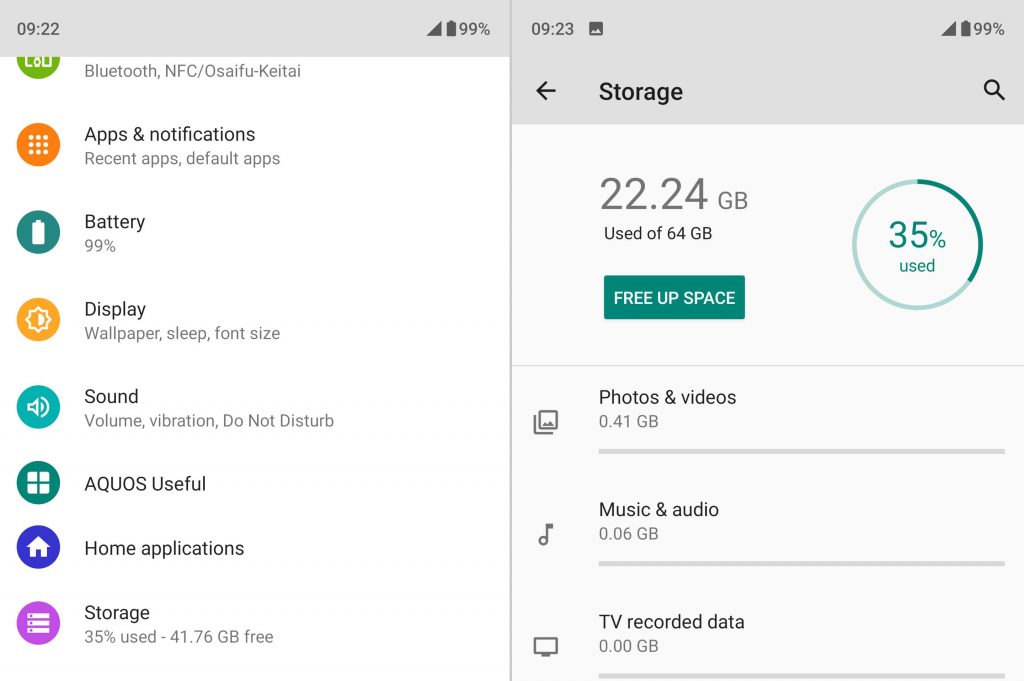
Clear Cache and Restart Android
One reason your app isn’t starting is a messed up cache storage. Sometimes old data in cache storage gets corrupted and it hinders the normal functioning, causing the app to crash. You need to clean app cache to make it function properly.
You might like: How to remove cache on Android smartphone or Tablet- Go to Settings and tap on Apps and Notifications.
- Select the app which crashes, tap on it, go to Storage and cache.
- Find cache and tap Clear Cache.
After this restart your device. Restarting device also clears certain temporary files. Make sure to hard restart your Android smartphone.
Unroll updates, find the latest version of the app and contact the developer
Recently, several apps on Android started to crash without any error. On 23rd March 2021, Google shared an update that Android System WebView‘s update was causing app crashes. As a result, the users were advised to uninstall the update or update it to the latest version, beyond the buggy one.
As a result, it’s the least sought after solution for android apps crashing on a smartphone, unroll recent updates. Android System WebView is a critical application for application which want to display web content. Therefore, any bug in this mother application will crash other applications. In order to view your update history, follow this:
- Launch Google Play Store.
- Tap on those three lines adjacent to search bar.
- Tap My apps and games, and tap Installed.
- Next, tap Alphabetical and select Last Updated. Unroll any updates which you feel might cause the error.
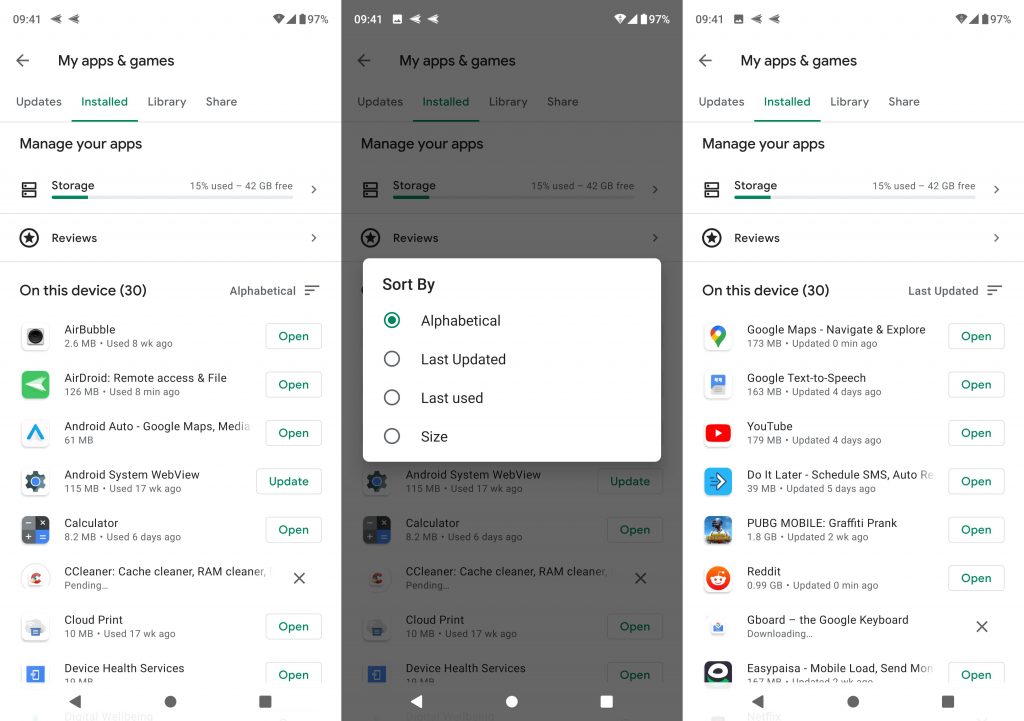
Furthermore, if you aren’t able to pinpoint critical recent updates, we suggest you email the developer of the application which keeps on crashing. You can always find a support email of the application, either through the Play Store or from the generic internet. He’ll guide you on how to find the error log of the concerned application.
Conclusion:
Android apps crashing is one problem that isn’t easy to troubleshoot if you don’t know what you are doing. However, after reading some details, now you know where to start. Unrolling updates, clearing cache, restarting the phone and attempting to find the stability of the related apps are the steps in the right direction.




