Somehow, somewhere this has happened to nearly all of us. You’re on the road, in a meeting or a classroom, and suddenly you find, to your dejection, that your laptop battery is nearly drained. You realize that you have no idea how to cope with this. Maybe you even forgot to bring your power adapter or nearby availability of a power outlet isn’t there. You realize you still have some stuff left to do and you don’t know how to do it anymore. Laptops become ugly horrors very quickly once you’re frequently searching for the nearest power outlet while on the go. Don’t lose hope though. For everything that batteries do to power the devices everyone is using every-day to make lives stress-free, most of us still have no clue about this technology. There are always some ways that can still buy you more time on that almost-dead battery enabling you to may be meet a deadline or respond to an important email.
Some techniques you will read about are there for you to learn how to expand your battery at the dying moments, while others teach you how to take precautionary measures, best applied before life comes up short on your laptop battery.

Source: Flickr
1# Do not Use External Devices
How to extend you battery life? Shut down or remove the Wi-Fi or USB devices (counting your USB mouse) when not in use as they drain a lot of your precious battery life. It goes without saying that removing extra devices like your smartphones which you have explicitly connected for charging improves your battery life.
2# Do not Use Multi-Tasking
It is easy to understand that PC memory consumes more power holding data, when in use. This, of course, strains your laptop battery harder. How to cope with this? Well, only utilize what’s needed at the present and don’t leave multiple windows and applications. In case your laptop has lots of memory, then remember that repeatedly opening applications from hard drive also consumes memory so in this situation, keep multiple applications open. Shut off like USB hard drive backup or smartphone syncing software on your computer, they sometimes keep running in the background all the applications
3# Do not leave your computer fully charged
One trick or tip that many of us do not know in knowing how to increase battery life is that it is best for your laptop battery not to be charged up to 100%. The 20% to 80% range is deemed ideal for battery charge and it is good to leave your laptop within this range when you’re away from your computer. This would imply not letting your computer stay plugged in during night time when you go to sleep or for any long periods of time to better you laptop’s battery health. Of course sometimes you will err and forget to unplug the battery. One handy tool in this situation is a product like the Belkin Conserve Socket, which has an ability to stop your laptop from charging fully.
4# Optimize Your Laptop Settings
The keyboard and display are, of course, a necessary, though they have adjustable settings for reducing power consumption. People often overlook the draining effect of keyboard backlighting. If you’re in the dark, then it is okay to use backlighting but unless you don’t need it to figure out each key. In that case, turn off the backlight completely. Typically, this function can be assigned to a hotkey.
We are done with keyboard backlighting and screen display comes up next to tackle with. The display is of course a necessary thing for using the laptop; but you will often find that there isn’t a need to keep it running at full resolution or 100-percent brightness. Modern laptops integrate hotkeys for adjusting the screen brightness, even if they are not provided; worry not as it can still be adjusted in the control panel. If one were to reduce the display, say to 50 percent when on battery power, will lead to a significant increase in the amount of time.
Furthermore, while simply typing up a document, a 1080p or higher display isn’t required. In these situations, reducing the screen resolution to a something like 1,366×768 will decrease the power used in graphics processing without adversely affecting your ability to work.
One more thing, turn down or turn off the sound. Also, consider using small earphones instead of your laptop’s native speakers as listening to full volume on them really stresses the battery power. If possible at any time, just tend to mute the laptop altogether. The speakers don’t get any power in this way, and you’ll buy yourself some more valuable time.
Adjust Power Plan Of Your Laptop:
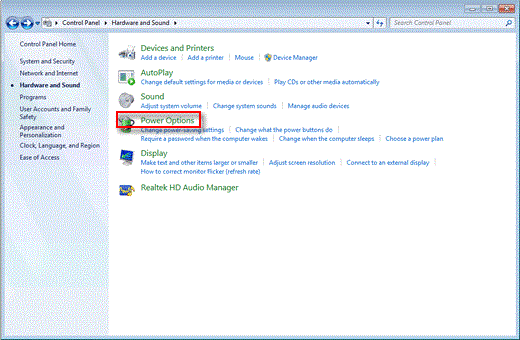
Source: HP
If you are running Windows, then you can do a lot with your power plan. In the “Power Options” you can select which power plan to be used with your laptop. If you have plugged in your laptop into a power source, then its good to use High Performance power plan, but in the other case if you are running out of the battery then its better to use “Power Saver” or else “Balanced” . You can create power plan of your own too, like setting up narrow times for screen dimming, screen turn off and sleep.
5# Do not use Google Chrome
You might be surprised by this inclusion! On a Windows Pc it has been observer that as the chrome browser stays open; it keeps on consuming more energy, making your computer shut down earlier and battery life to wear down faster. This is unfortunate since Chrome is a effective and powerful browser. Just switch to FireFox if you are fussy about maintaining your battery life at top and not replacing it. There are other methods as well but they are way too demanding for a simplistic task as that. Ultimately, it all comes down to your decision.





Acer laptop ac adapter. By ensuring that you are
charging your laptop computer is important, it is equally important to extend your battery life.
The laptop indicates the capacity with high accuracy.