WinRAR is a popular archiving/compressing software available for Windows. If some friend of yours has shared a RAR file and you’re a mac user then you need to extract it, somehow. Since WinRAR is not available for mac, then let’s go for an alternative software.
Extract RAR file using third-party software
There are two popular alternatives to WinRAR on macOS, which can let you do the job of opening a RAR archive file.
Unzip
This software is available on the Appstore, you can download it here. Once installed on your mac, you can easily use it to extract required archives in .zip, .rar and tar.gz format.
Unzip allows you two options. One is to create a new archive file by navigating the file system, the other one is to extract an already present archive file in the system. This software can help you extract .tar, .7z, .zip, or .gz formats.
- In order to unarchive, you just need to drag the intended archive file in Unarchive tab of the software.
- In order to create archive , just Add the required files under the Compress option. It only supports .zip archive creation.

Unarchiver
Another famous software which allows you to create archive and extract RAR file archives on macOS is Unarchiver. It additionally allows other formats like .zip, .tar, .gzip and .bzip2; therefore it comes in pretty much handy.
Once you’ve installed it from the Appstore; download it here. On the first run it’ll ask you which archive files you want to handle, make sure to check RAR format and then press the close icon. This is how you use it:
- Right-click the .rar archive which you want to extract, and simply select Open With > Unarchiver.
- Give it the path where you want to get the extracted files.
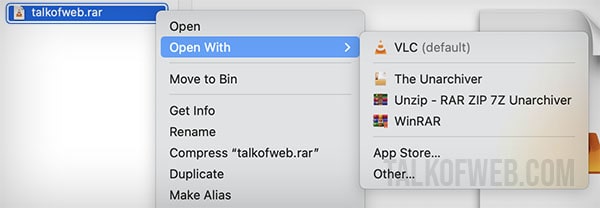
Extract RAR file using terminal
If you want to use macOS terminal in order to extract RAR file then you need to use brew, which is an all-in-one tool for managing other software packages. Once you’ve installed and configured brew, use this command:
- brew install unrar
Incase, it throws an error:
Cannot be installed as a binary package and must be built from source.
install the command line Tools: xcode-select --installThen use the following command to install xcode first:
- xcode-select –install
Once the installation of unrar is complete, then use the following procedure to extract a RAR file:
- Navigate to the folder where RAR file is kept using terminal command cd.
- Use the command unrar x talkofweb.rar (as we’ve used the same file for tutorial purpose, make sure to replace the name of the file with yours).
Conclusion
Extracting or handling a RAR file on macOS is pretty simple. You can use two free software on the Appstore to do the bidding for your or alternatively you can use terminal software unrar with brew package manager to do the job. Either way, it’s up to your choice, but you can always work without WinRAR on macOS.




