Google Drive offers a brilliant service which they call as Google Docs. Many people don’t know how to use the search bar in Google docs for maximum gain. Such as, you can find the exact phrase, information or words inside documents. These advance search options allow Google Docs user to find the required information in million of saved documents. Let’s learn these advanced search queries.
Advanced Search options in Google Docs:
Following are some amazing advanced search operators which you can use to skim information within stored documents. It’s great that these queries work on the web, Android and iOS version of Google Docs.
Find exact combination of words:
If you want to find exact words inside stored documents, then use inverted commas. For example, if you want to search a term then put it inside inverted commas before searching. Suppose, you want to find words inside documents, then use “words” and press enter.
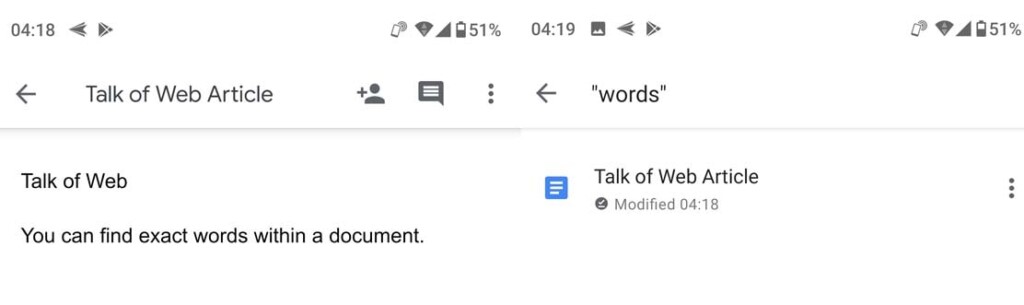
Use AND OR operator in Search:
This one is my favourite. You can use OR operator to find any of the provided search terms. Contrary to OR, you can use AND operator to find each of the search terms inside one document. It works for documents titles or contents inside documents stored in Google Docs. For example, if you want to search a document containing either “Einstein” or “Time” then you’ll search for words in Google Docs in the following way:
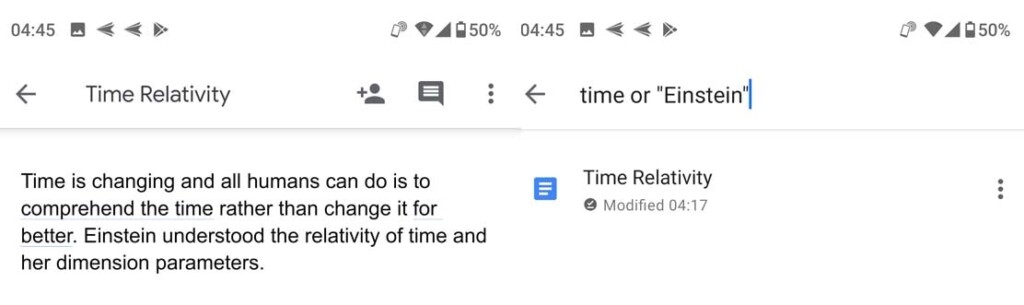
Search documents by ownership and permissions:
Inside Google Docs if you want to search documents shared to a specific user, then use to: operator. For example, searching a document titled Hurricane shared with user Hannah will work this way, to: Hannah title: Hurricane.
Additionally, you can also find documents shared to a specific user. For example, to find documents which Hannah shared with you, then use the operator from: Hannah.
If you want to search documents with respect to the owner, then you have to use operator owner: for example, finding documents owned by Joseph will work this way, owner: Joseph.
Find documents between a date range:
This option is amazing and comes handy when you don’t remember the title or content of the documents. Suppose you want to find documents which you created during first week of winter holidays. Subsequently, you need to use this operation, before:YYYY-MM-DD after:YYYY-MM-DD for example, before: 2020-12-10 after: 2020-12-16 will give you documents created between 10th of December 2020 and 16th of December 2020.
Conclusion:
These four different dimensions to search for words in Google Docs are pretty amazing. If you combine these operators then you’ll be able to find the required information much easily. For example, withing one query you can find the documents containing the exact phrase, created between a date range and having a specific title. Furthermore, you can use AND, OR operators to enhance queries.




