Developers understand the importance of Linux bash. Windows is a widely used system, however, sometimes Ubuntu or Linux environment is needed for certain purposes. Definitely one can’t use Linux bash in windows. Despite the odds, this guide, explains how to use bash on Windows 10.
Understand Windows 10 Bash Shell
The good thing about this tutorial is the genuineness of the adopted procedure. Everything used in the process is provided by Microsoft itself. We will utilise Windows subsystem meant for Linux software. Don’t confuse it with virtualisation, instead the bash actually works on the Windows 10 environment.
This amazing feature happened only because of a smart partnership of Microsoft and Canonical. One thing you must understand is the limitations. It doesn’t include Linux kernel, instead, it only allows you to run some binaries and bash.
Microsoft in one of its developer blogs called it Bash on Ubuntu on Windows. This particular update of Windows 10 bash was released in Anniversary Update builds. Surprisingly the update goes as old as of year 2016.
Activate Windows 10 Linux Bash Shell
Enabling Windows 10 bash is a pretty straight forward process. Make sure you are running a 64-bit version of Windows 10 on a 64-bit CPU. In case you are unable to locate Windows Subsystem for Linux then chances are that either your PC isn’t 64-bit or the version of Windows 10 which you’re running is 32-bit.
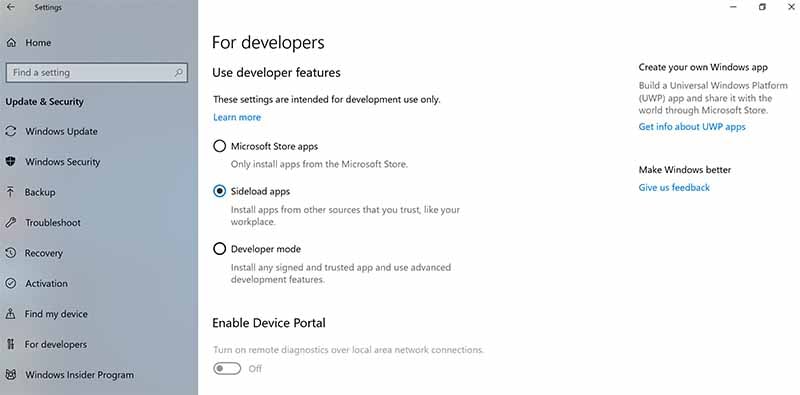
Go to settings and Turn on Developer Mode: Settings > Update and Security > Check the Developer Mode radio button. It might take a while before Developer Mode Package is installed on your system.
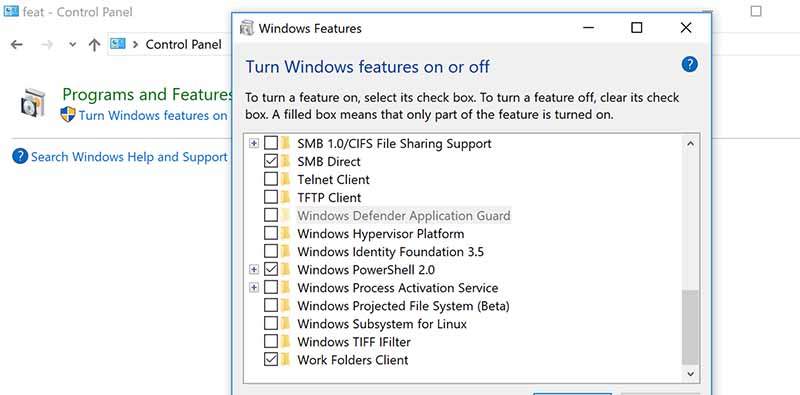
Visit Turn Windows Features on or off inside your start menu. Scroll down and then enable Windows Subsystem for Linux feature. Later press OK and simply reboot your system.

Debian, Kali, openSUSE and other linux distros are available in the Windows store. Install any of your favourite linux version just like the way you install any other application from the Windows store.
Conclusion:
After the installation, you now have the full Linux bash on your Windows 10. This will not provide you Linux interface, however, everything which can run in command-line is available through the bash. Any Linux command line software will work through Windows 10 Linux bash.
Your installed Linux version will be placed in the start menu. On the first run, command line will ask your username and password for Unix. You’ll use the same login credentials for any future usage of the bash.




